Import Twilio Number
Learn how to to import twilio phone number
How to Import a Twilio Phone Number
-
Signup to Blurr: If you haven’t already, sign up for a Blurr account here. Once registered, you’ll gain access to the full suite of calling automation features.
-
Import Twilio Phone Number: Connect your Twilio phone number to Blurr to start making and receiving calls seamlessly. Follow the instructions below to import your Twilio number.
How To Import Twilio Phone Numbers
How To Import Twilio Phone Numbers
To import your Twilio phone numbers into Blurr, follow these steps:
Buy a Phone Number via Twilio
Buy a Phone Number via Twilio
If you don’t already have a number in Twilio, you can purchase one by going to your Twilio console’s “Buy a number” section:
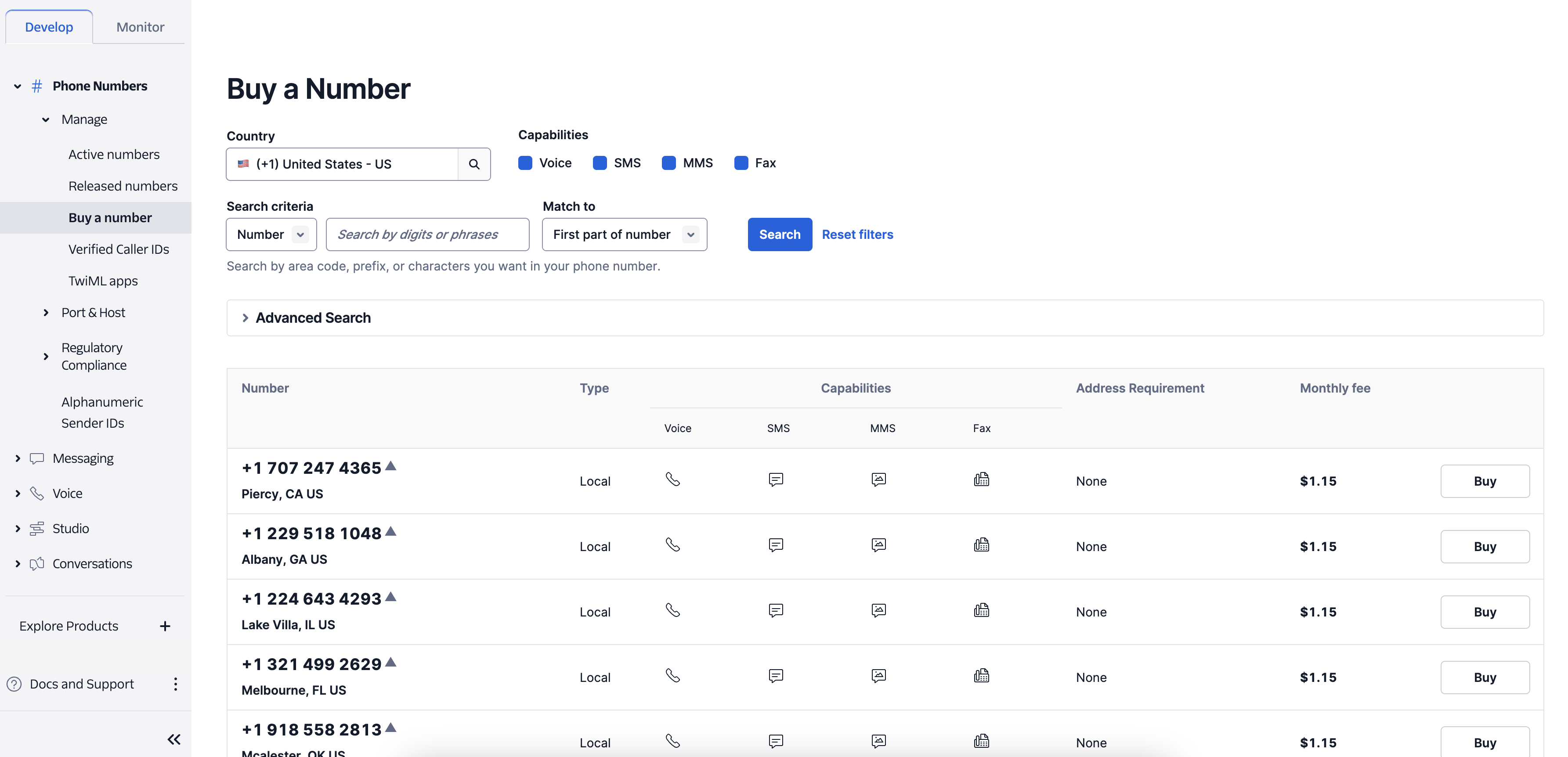
Once you’ve purchased a number, it will immediately be ready for import into Blurr.
Locate Twilio Account SID & Auth Token
Locate Twilio Account SID & Auth Token
To complete the import on Blurr’s side, we will need to grab our Twilio “Account SID” & “Auth Token”.
You should see a section for “API keys & tokens”, the credentials we will need for the import will live here.
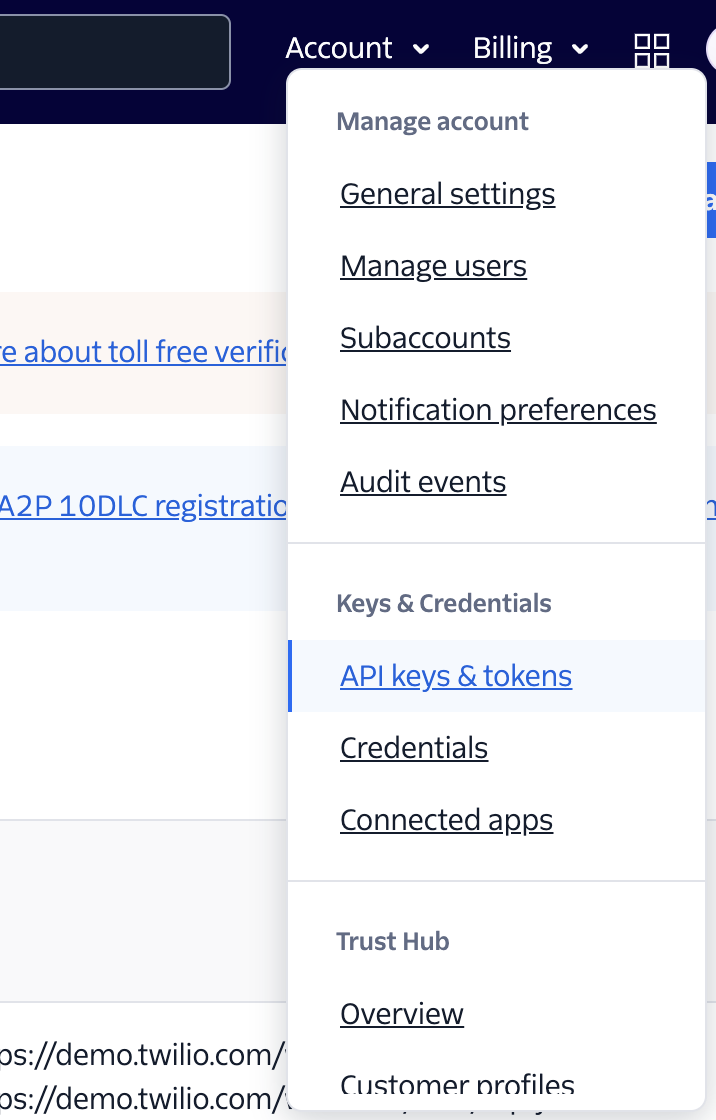
Once we are in our “API keys & tokens” section, we will grab the Account SID & Auth Token:
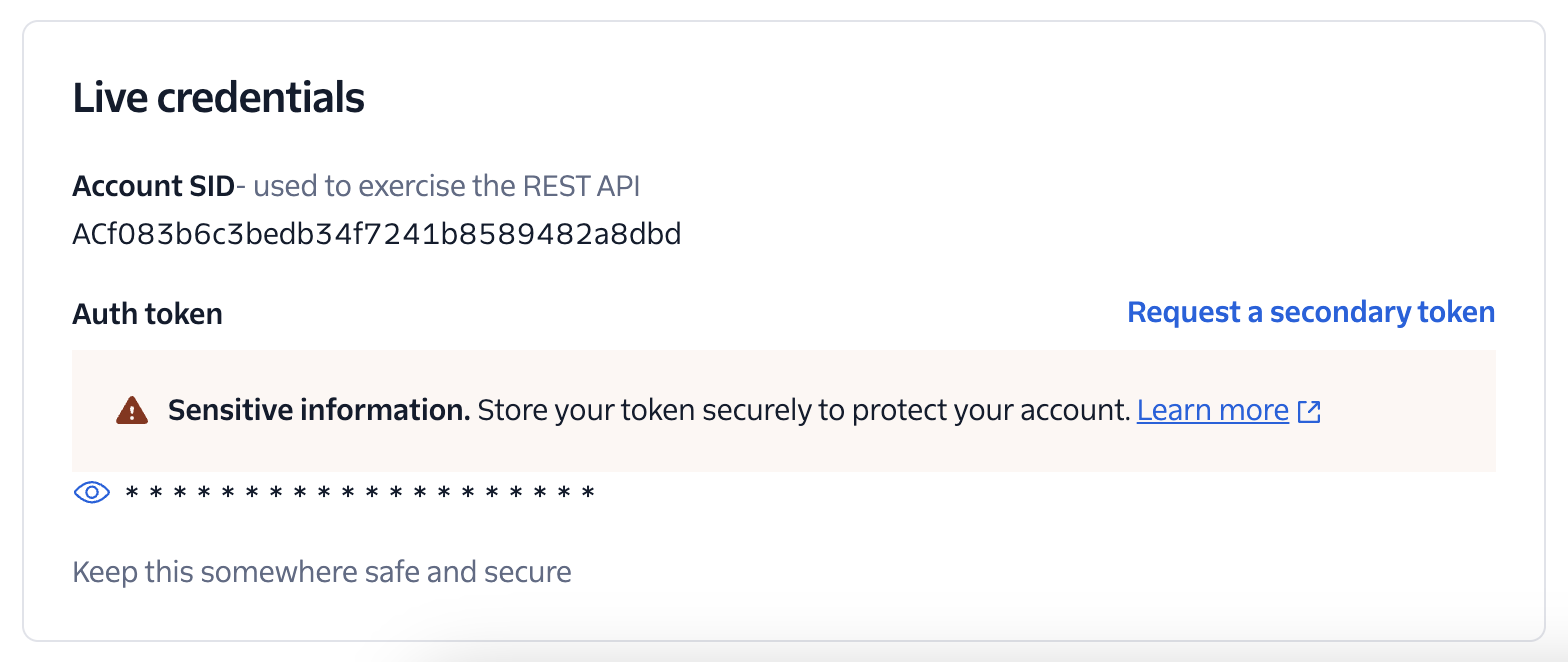
We will use both of these credentials in the next step of importing via the Dashboard.
Import via Dashboard
Import via Dashboard
Navigate to the “Phone Numbers” section & click the “Import” button.
There you will input your phone number, as well as the credentials you retrieved in the previous step:
Your number is now ready to be attached to an assistant for inbound or outbound phone calling.
That’s it! You’ve successfully imported a Twilio phone number into Blurr. If you encounter any issues or have any questions, feel free to reach out to our support team for assistance.

